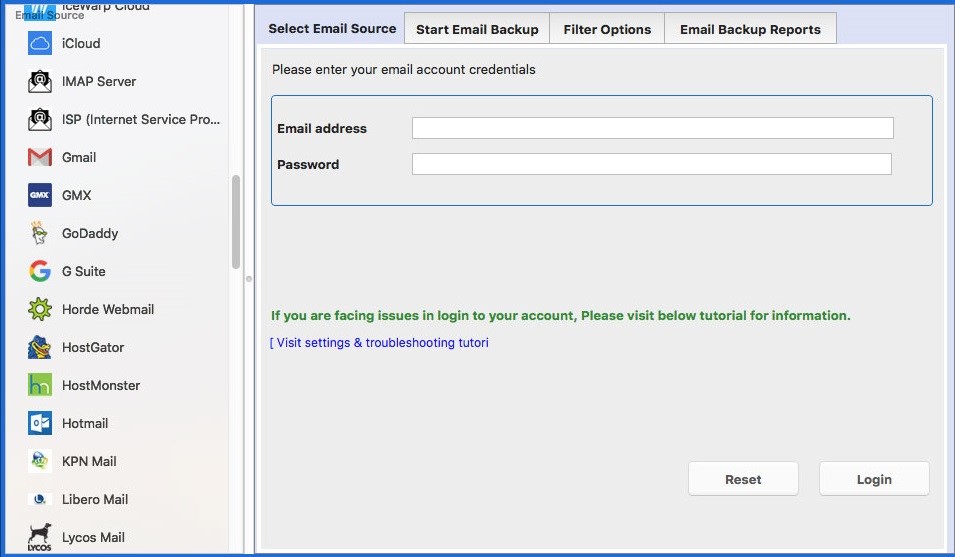If you are an EarthLink customer and would like to access your webmail, there are a few steps you need to follow. First, go to the EarthLink website and click on the “WebMail” link at the top of the page. Next, enter your EarthLink ID and password in the login fields. Once you have entered your credentials, click the Login button. If you have any problems logging in, you can also see EarthLink Login for any assistance related to login EarthLink webmail.
Table of Contents
Step-By-Step Guide to EarthLink Webmail login
If you’re looking for instructions on how to set up your EarthLink email using IMAP, you’ve come to the right place. Here we’ll walk you through the process step-by-step. Suppose you’re a subscriber to EarthLink’s dial-up or high-speed Internet service. In that case, you have Webmail access, allowing you to send and receive email from any computer with an Internet connection. To log in to your account, follow these steps:
- Visit the EarthLink homepage at www.earthlink.net.
- In the top navigation bar, hover over the word “Mail.”
and click on “Webmail.”
- Enter your email address in the “Email Address.”
field.
- Type in your password, then click on “Login.”
- This will take you to your inbox, where you can view all of your messages.
After following these steps, you will get access to your EarthLink account. Now you can send emails to anyone you want or do anything with your account.
EarthLink Email Setup for iPhone
Here is the step-by-step guide on how to set up EarthLink email on an iPhone:
- Open the Settings app on your iPhone.
- Scroll down and tap Passwords & Accounts.
- Tap Add Account, then select your email provider.
- Enter your EarthLink email address and password. If asked, enter additional information from your email account, then tap Next.
- Choose information from your EarthLink account, like Contacts or Calendars, that you want to see on your device. Tap Save when you’re finished.
- If you can’t set up your email account on your iPhone and still need help, you can also visit Webmail EarthLink Login.
EarthLink Email Setup on Android
Assuming you have already signed up for an EarthLink account, here are the steps to set up your email on an Android phone:
- Open the Email app. If you don’t have the Email app, you can download it from the Play Store.
- Enter your EarthLink email address and password.
- Tap Manual Setup.
- Select IMAP Account.
- Enter the following settings:
- Username: Your full email address (e.g., [email protected])
- Password: Your EarthLink password
- IMAP server: imap.earthlink.net
- Port: 143
- SSL Encryption On
- Use Authentication Off
- Tap Save Changes, after saving all changes, you can access your Earthlink account and its services.
Conclusion
Following these easy steps will allow you to set up your EarthLink email. This process is quick and straightforward and will allow you to stay connected with your email no matter where you are. So what are you waiting for? Go ahead and give it a try!