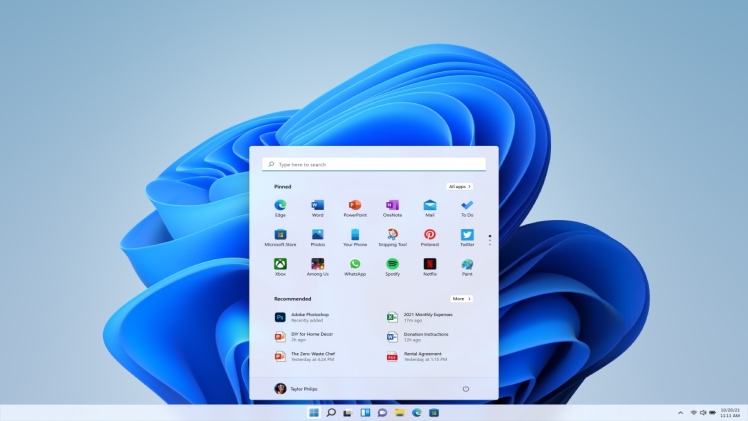Microsoft has revolutionized its Store in Windows 11, completely renewing the graphical interface and adjusting (step by step) the functioning of the Store itself.
Obviously, problems can always arise, since the Store is in Work in Progress, let’s see how to solve these problems.
The errors that can be found using the Windows Store can be so many, in this article we will see a generic procedure that can be as complete as possible.
Table of Contents
We force the re-connection of the account
The first solution, the simplest, is to disconnect and reconnect our Microsoft account at the Store.
To do this, proceed as follows:
- Open the Microsoft Store
- Open our Microsoft account icon at the top right
- Click on Log Out or DISCONNECT
- After that we can re-connect our Microsoft account again, otherwise, continue with the suggested solutions below.
Windows Update, VPN connections, and Antivirus
The first step to solve problems with the Store is to verify that your system is updated with the latest Microsoft updates, to do this we open the Settings > Windows Update, install the proposed updates as well as open, if possible, the Store itself and see if there are any updates available for the app. If the windows 11 snipping tool not working then you can also try updating the new Build.
The second step is to disable any VPN connections in use, in fact, these can prevent the Microsoft servers from reaching or interfering with the connection.
Another important step is to temporarily disable any third-party antivirus, which obviously does not apply to Windows Security or Windows Defender integrated into the system. If disabling the antivirus the problem disappears, it is necessary to remove it and, subsequently, download the latest available version released by the manufacturer.