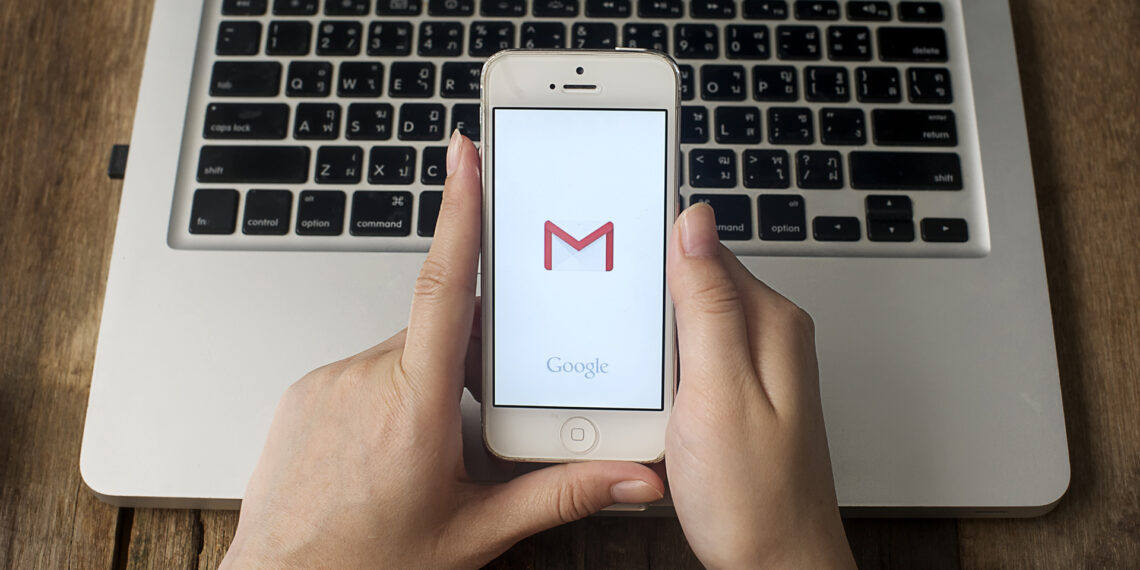One cannot overlook the importance of Email in this internet-enabled world, from the expanding set of capabilities and advantages it has to offer to small businesses and individuals. Emails are linking tools for basic communication and provide an efficient and effective way of transmitting electronic information.
One of the best email client out there is Gmail. Gmail is an efficient personal and task manager from managing calendar, emails, to do lists, tasks to even notes. With a single Gmail account one can access the entire social media ecosystem from YouTube, Google drive, duo, meet, news, maps as well as other android apps. Gmail is a powerful email service with its added features, better security, plenty of storage and much more; individuals and businesses can leverage it to their advantage without incurring any cost.
Gmail has gained massive popularity mainly because of the wealth of features it has to offers for its users. From everyday use to carrying out important business operations, Gmail is ahead of the competition in providing an efficient email management system. If you haven’t already created a Gmail account then worry not, we have all guidelines you need on how to create a Gmail account directly from your phone. Let’s first understand why making Gmail your email provider is beneficial for meeting both your personal and professional needs.
Table of Contents
Gmail and its features
Gmail is a free email service provided and developed by Google and as of today it has successfully dominated the email industry with more than 1.5 billion users worldwide. The reason behind it being for the security and quality service that it provides. Gmail provides a plenty of storage up to 25 GB, easy to use interface, can be accessed on any device, widely used in most of the application login purposes, powerful search, effective spam filter and other added features.
Features
Here a list of great features, browsers add-ons and extensions of Gmail that will help enhance the Gmail experience.
- Use Multiple Gmail accounts: If you have multiple accounts on Gmail, then there is no need to constantly sign in and out from your accounts. On the desktop no matter what web browser you use, you can remain signed in multiple accounts all at once, each account can occupy a tab without having to log in again and again.
- Add other email accounts to Gmail: Google allows users to add third party email accounts such as Yahoo, Outlook or iCloud to their Gmail app, giving one unified inbox on a single device. Features like spam filtering, tabbed inbox can be easily implied to those accounts as well.
- Get access to Gmail via Yahoo Mail or Outlook: Users can add access to other email service providers such as Yahoo, Outlook.com as well as Office 365, AOL mail. It allows to connect up to 20 Gmail accounts or IMAP-based email accounts.
- Check which apps have access to Gmail: You can occasionally check which all third party apps have access to your Gmail account.
- Send from different email address: Whether you have many Gmail accounts or multiple email addresses on the same account. Sending timely or per message based email with different email address from one primary Gmail account is convenient way to send lots of messages from one account, but need replies to go to different accounts.
- Block individual users: Instead of labelling accounts as spams, Gmail allows users to block individual sender with their username, any future messages will directly land in the spam folder.
- Undo Send: With Gmail, users can add a buffer to undo a mistakenly sent message. The Undo send is set as a default in the Gmail, but users have the control to adjust the buffer time on how long they have to unsent an email. This gives users plenty of time to re-edit, delete the message entirely or even undo discards.
- Schedule email and send later: Gmail users can write emails and sent them later. This feature is useful in scheduling important messages at appropriate times for those who are busy or are in different times zones and a great way to save time.
- Follow up reminders: Gmail alerts users by showing reminders in the email feed so that users can get back to the email without missing out on important messages.
- Gmail offline access: Gmail gives its users offline access to their emails. Features such as reading, organizing, searching, deleting, archiving, composing and queuing emails for sending later on all without the need for internet connection. This feature can be accessed only on Google Chrome.
How to create a Gmail account on phone?
Creating a Gmail account is an efficient and productive way to organize emails and so much more. Here is how you can create a Gmail account on your phone.
Step 1: Open the Gmail app that is preinstalled on your phone otherwise you can download the app from Google Play store or App store. There is another way, go to settings app on your phone, scroll down to accounts. Click on the Add Account option and select Google.
Step 2: To create a Gmail account, you will need to create a Google account. Tap on Create account and it will direct you to the create a Google account page.
Step 3: First of all, you will need to type in the first and last name associated with the account. It is recommended to use your real name if you’re a creating an official account or use the name of your business for more professional use. Once done, tap Next.
Step 4: You will need to enter some basic information such as birthdate associated with this account. Google requires all its basic account users to be at least 13 years of age, different countries and regulations might have even a higher age requirement. Next, you will need to select your gender, once done tap Next.
Step 5: Type in your desired username for your Gmail address. This username will be used for logging into your account. Google offers a list of suggestions if your username is already taken. Once finalized, click Next.
Step 6: Set your new password for your account. The password has to be of at least eight characters. Re-type the new password in the password box to confirm the password. It will show how strong or weak the password is to help you set the right password for your account. Once confirmed, tap Next.
Step 7: Google will ask you to add a phone number to help verify your identity, log into your account in case you have forgotten your password and even help locate your phone. You have the option to proceed in adding your number by tapping on the Yes, I’m in or Skip to forgo it.
Step 8: Next page will be Google’s Privacy and Terms of use, if you wish to go through reading the sections if it interests you, otherwise simply tap on I agree button.
Your Gmail account is now all set up and ready to use. You will see your username and the length of the password. Hit the Next button to exit the screen.
If you need PVA Gmail accounts, you can take service from the Gmail creating service provider.
Frequently Asked Questions
1. How to create a new Gmail account on iOS?
To create a Gmail account on iPhone, go to Settings, Accounts and Password and then to Add Account. Tap on Google, More Options and click on Create Account and follow the steps and complete the form.
2. Can I have more than one Gmail account on my phone?
Yes, Gmail allows you to have as many accounts as you want. You can simultaneously switch between multiple accounts without having to sign in or sign out in your phone.