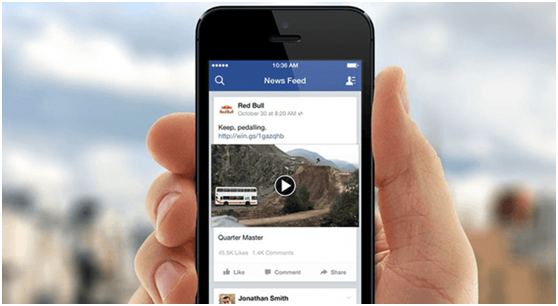Facebook has emerged as one of the most popular video sites over the years. Do you know Facebook registers 4 billion+ video views every day! Having said that, does it mean that always video views on Facebook goes smooth? No, you may face scenarios when videos may not play properly. There may be sound issues with videos, or these videos may freeze while playing on computers or mobiles or they may be blurry or jittery. This post introduces you to a few common problems that you may face while playing Facebook videos and guides you through how to fix Facebook video problems.
Table of Contents
A Few Common Facebook Video Problems That You May Regularly Encounter
- The video is not loading properly.
- There’s no sound on the Facebook video.
- The video has got stuck on the Facebook app after a few seconds of playing.
- There is no sound in some portions.
- Some fragments are missing from the video.
- You are seeing a black screen in place of the playback.
- The video is blurry and jittery.
- Video and audio components are not synchronized properly.
- The video has stopped and you are seeing an error message that says “something went wrong Aww!”
- The Facebook app has crashed.
- You can see buffering and jitters in spite of a stable connection.
12 Common Causes of Facebook Video Problems
- You have a weak internet connection.
- You are seeing a video of poor quality.
- It was not uploaded properly by the user.
- Some other app is hindering the video function.
- The video is blocked in your area.
- The Flash Player on your system is outdated.
- The cache on your system is not cleared.
- Your system is corrupted due to a malware attack.
- Your app settings have changed.
- Your user account has some issues.
- The sound is muted on your browser, app, or your device.
- The driver on your computer is outdated.
How to Fix Facebook Video Problems?
The following are a few proven ways to fix Facebook video problems:
1. Facebook videos are slow or not loading properly.
If you are facing this issue, then you can try the following to fix it.
- Ensure you have a stable internet connection: If you are using mobile data then go Settings>> Network and Internet >>Mobile Network >> Mobile data on. You can turn on the airplane mode to reset the network and disable it later.
- Reset the settings of your network: Network issues may be one of the reasons for video problems. So, you can try resetting the network. If you are an iOS user, then go to Settings>>General>>Reset>>Reset Network Settings. If you are an Android user, then go to Settings>>System>>Reset>> Reset Network Settings. In both these cases, you will be asked to enter the passcode to confirm your selection.
- Turn off Autoplay: There is an autoplay option on Facebook, which will make your videos play automatically. This may sometimes lead you to video playback issues. You can turn off this feature by clicking on Settings>>Facebook>>Auto Play.
2. There is no sound for video
If you are facing this issue, then you can try fixing it following the below-given steps.
- Ensure your device sound is on: Sometimes, you may mute the sound by mistake and try playing the videos. You can check the volume control feature on side of the mobile phone. If you are using a desktop or a laptop, you can see the volume control on the right side of the screen.
- Ensure your browser sound is on: Many internet browsers like Google Chrome or Mozilla Firefox feature options, which allow you to mute sounds of certain apps. You can check if you have muted the sound of the Facebook app by mistake. For this, you can click on the three-dot icon that you see on the right side of Chrome. Choose Settings>>Privacy and Security>>Content Settings, and ensure the sound is on for the Facebook app.
- Ensure your Facebook app sound is on: If you are seeing “x” when the video starts, perhaps, the sound is muted by the app. Click on this “x” icon to start the audio.
- Update the sound drivers of your system: If all the above options are working fine then perhaps, you must check the sound drivers of your system. For this, go to Start >> Device Manager>>Sound, video, and game controllers. Choose sound or video drivers and update them.
- Check the acceleration feature: In browsers like Mozilla Firefox and Chrome, you will see a hardware acceleration feature, which may block your Facebook videos from playing properly. If you realize that sound is not heard, then Go to Settings>>Advanced Settings>>Use hardware acceleration when available. Turn off the hardware acceleration feature and try playing the video again.
In addition to these, you may face errors such as seeing a blank screen or frozen video, or Facebook App has crashed while playing the video, or you are facing other playback errors. You can fix these errors by following the steps given below.
- Check your phone’s storage space: If your phone has less storage space then you may encounter blank or lagging issues. To avoid it, go to Settings>>Storage, and ensure you have enough storage space.
- Check the Flash Player and update it: If your video goes blank or buffers while playing, this may be due to an outdated Flash Player. To resolve this, go to installed components or plugins of the browser and update it. This should solve your problem.
- Update the app: If you have not updated the Facebook app in a while, perhaps, this may lead to issues such a Facebook app crashing while playing on the laptop or phone. To avoid this, you can go to Play Store/App Store and click on update against the Facebook app. If you have recently updated the app, perhaps, this option may not show.
- Clear Facebook Cache: Several Facebook video problems are due to Facebook cache. If you are using Android, then go to Settings>>Apps and Notifications>>Facebook>>Storage and cache>>Clear cache. If this does not work, you can also clear the cache from the Facebook app. Go to Settings>>Browser History>>Clear Data. If you are using a browser like Chrome to view Facebook videos, then go to Settings>>Privacy and Security>>Clear Browsing Data. Next, you can choose All Time>>Clear Data.
- Try an alternative browser: Some old operating systems such as Vista, Windows 7, XP, and so on have a problem when it comes to playing Facebook videos. So, you can try opening videos on browsers like Firefox and Chrome.
The above discussed are only a few ways to fix various “Facebook video not playing” issues. Additionally, you can check the Help Center of Facebook for more solutions. If none of these steps works, then your video may be corrupted. You can fix it easily using video repair tools like Stellar Repair for Video. This tool can repair corrupted, broken, or unplayable video files. It can repair more than 17+ video file formats including MOV, MP4, AVI, and MKV. It can repair any severely damaged videos using sample files. You can download the trial version of this tool to evaluate its features.