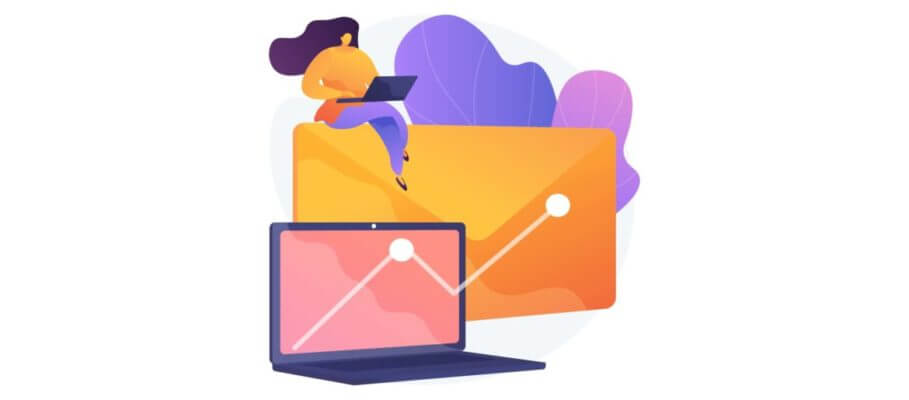Every professional work day is greatly hampered because of one thing- spending too much time on emails. It is important to manage your inboxes skillfully so that you have more productive hours in a day.
Merlin Mann introduced the concept of Inbox Zero as he understood the stress that came with managing inboxes at different places repeatedly. When you feel that your inbox is driving you crazy, you need to take immediate action.
But, how to take action? If you are using Gmail, then it will be a cakewalk for you. Read on to find out.
Table of Contents
What is email management in Gmail?
A good email management strategy can improve your productivity, efficiency and save you a lot of time. These skills might look complex and hard to achieve but are crucial to lead a balanced life. Once you explore the features offered by Gmail, you will understand that achieving Inbox Zero is easy.
How to master the tricks of email management in Gmail?
Learn email management in Gmail with these 5 tricks and increase your productivity like never before.
- Use Email Management Software
There are a lot of email management apps like Mailman that can help you to achieve Inbox Zero. You need to know the different tricks, and you also need to practice them so that you can find the one that works for you.
- Mute conversations
Spam emails stop you from achieving Inbox Zero. Gmail allows you to mute conversations that don’t involve you for the time being. Also, you can take help from email management apps like Mailman that offer the ‘Do not Disturb’ mode. This feature allows you to set a time frame during which you do not wish to receive any emails.
- Layout Feature
However, once the time slot is over, you will receive all your emails in one go. After that, you will have to spend time categorizing those emails. This is where the layout feature comes to your rescue.
With Gmail’s layout feature, you can decide what type of emails should be placed on the top of your inbox. You can choose amongst unread, read and starred emails.
- Preview Pane
You have sorted the receiving part of the email but, can you view them as per your priority as well? Yes, you can. You can use the preview pane feature which offers you a proper preview of every incoming email.
- Create labels and folders
Once you customize the receiving part of your inbox, you would want to categorize them as well. Gmail provides you with labels and folders that help with segregation of your emails.
Apart from that, you can even create customized labels and folders as per your needs. You can even color code your tags as it is easier for you to find them when needed.
- Create filters
You can give Gmail the responsibility of applying labels to your incoming emails. Gmail can redirect them to their concerned folders. This will save you a lot of time and energy.
You can filter your emails with the help of senders, subject lines, keywords and attachments amongst various other things. You can even take help of email management apps like Mailman that allow you to block unimportant emails. It is a fantastic tool that increases your productivity and helps you manage your inbox efficiently.
How to manage emails that I have sent?
You saw the various ways to manage the incoming emails. But, they are not the only ones that are responsible for the clutter in your inbox. Sent emails also add on to the clutter. Gmail provides you with some features to manage them as well.
- Send then archive
You can both send a message and let that email be or archive it immediately. If that emails has an assigned label, then it can be immediately moved there. The archived message will appear again when the recipient replies to your email.
- Nudge
You cannot keep a constant track on your sent emails as it will wear you out. Hence, it is a good idea to turn on the nudge feature as that will ask Gmail to remind you to follow up on sent emails. These are some of the features that help in managing sent emails, but what about responding to emails?
How to respond to emails in Gmail efficiently?
Responding to emails takes the highest amount of time. Email management in Gmail caters to every genre. Hence, it is possible to respond comprehensively to emails.
- Better and smarter replies
Gmail offers a smart reply feature that will save your time and help you to give a better response. It offers you suggestions based on the email you have received.
- Smart Compose
This feature helps you to write full-length responses. The smart compose personalization feature improves its writing suggestions based on your writing style.
- Canned Responses
You can respond to emails with pre-formulated text with the help of canned responses.
Is Email management in Gmail possible?
Gmail has a lot of potential and by not exploring it; you are losing a lot of your time and energy. You cannot escape your emails and thus, it is a good idea to use all the efficient features that Gmail has to offer. You must focus on being productive instead of being busy.
Email management in Gmail is an important skill that can be mastered in a small amount of time. The features are simple yet user friendly.
Did you miss a feature in our list? Than you should know that on top of all the capabilities listed above you can add third party extensions from Google Chrome Store and Google Workspace Marketplace. They are extensively tested by Google so you can rest assured they are safe. Customize your Gmail with the features your business needs like sharing inboxes with teammates tracking sent emails and much more.
Conclusion
You must incorporate these tricks in your email management strategy as they can save you a lot of time. Once you master email management in Gmail there is no looking back. You will be able to save a lot of work hours and maximize your productivity.