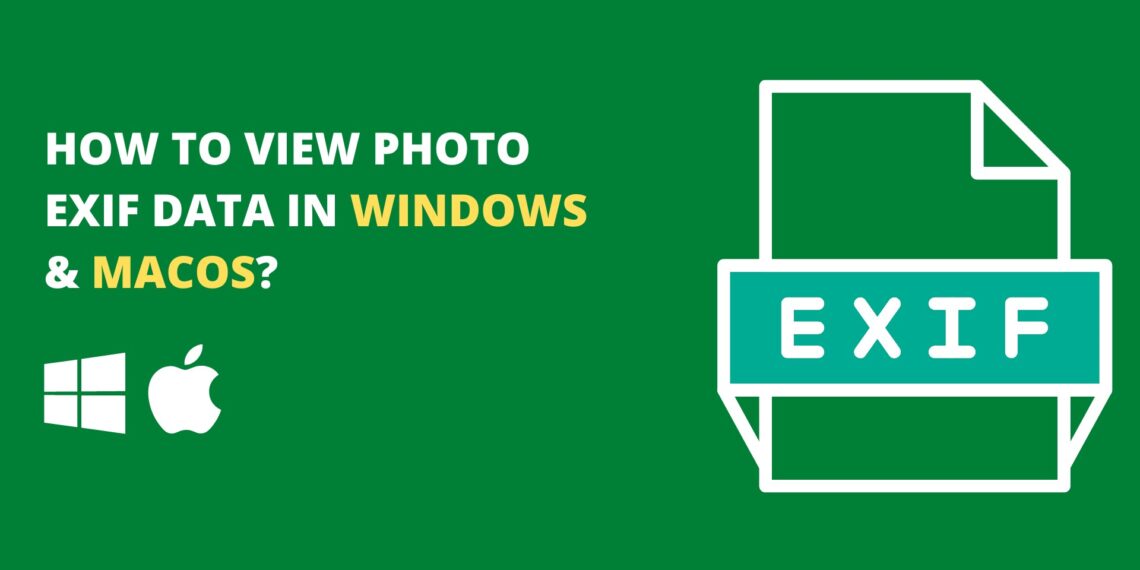Sharing pictures of happy moments with friends or colleagues via social media platforms also involves sharing the EXIF information associated with the photos.
You may not want to share when and where you took those images if you are concerned about your privacy or confidentiality. In that case, removing the EXIF information from the images will be recommended.
If you’re looking for tips and tricks to see an image’s EXIF data in Windows and in MAC operating systems for removing data from photos?
We have the solution for you. The steps presented in this article will guide you through viewing and cleaning EXIF data.
Therefore, let us explore the best available methods for removing data from photos right away. In order to understand the methods, we must first understand what EXIF data is.
Table of Contents
What is EXIF data
When an image is captured with a smartphone or Windows or MAC device camera, EXIF or Exchangeable Image File Format is recorded as hidden data. Images that have EXIF data indicate when, where, and on what device they were captured.
It is possible to determine exposure settings, the lens size, and so on by studying the image itself. For Android and iOS devices, the user has to install an app to access EXIF data, whereas Windows and Mac devices have it built-in.
EXIF data for Windows & macOS: How to View it?
The following steps need to be followed for MacOS or Windows:
How To View EXIF Data On macOS
A Mac user can access the EXIF data using the finder application built into the operating system. In addition, it displays all the technical information associated with the file, such as when it was created and when it was accessed.
- Select the details about the basic EXIF data by right-clicking on the desired image.
- By following the above steps, the user will be presented with an information dialogue box where the required information can be viewed.
- On the More info tab, the user can access detailed EXIF data.
- In addition, the user must use the Preview app to view the entire EXIF data of an image.
- View images and data in the Preview app by right-clicking the image and choosing open with preview app from the menu.
- To display the Inspector, choose the Show Inspector option from the toolbar menu after Preview appears on the screen.
- You can view the full EXIF data of the image by clicking the info icon in the Inspector window.
The info tabs directly adjacent to the EXIF tab provide access to additional EXIF data. Moreover, the camera model and image type also affect the access to EXIF data. If you want to go advanced, you can use EXIF editor app from mac app store to get full advantage of it.
How to View EXIF Data on Windows
In Windows, you can view EXIF data from an image’s Properties window by using Windows File Explorer.
- Select the Properties option by right-clicking on the preferred image in Windows File Explorer.
- Click the Details tab of the Properties dialogue box. Thereafter, you’ll see EXIF data information for the image, such as size, resolution, and other details.
You can edit and remove EXIF data on Windows by using Microsoft’s Windows File Explorer, but users can also use third party program like EXIF viewers.
How to Clean EXIF data on macOS and Windows?
To delete data from photos, the user must follow the steps listed below.
Delete EXIF data from the Windows System
With the help of an inbuilt app or third-party software, Window users are able to remove data from photos easily.
Here is what you need to do:
- Click on File Explorer in Windows.
- Right-click the desired image in the folder and select Properties. You will now be able to remove the EXIF data.
- The EXIF details will be displayed, once the Properties dialog box opens. Click on the tab titled “Remove Personal Information and Properties.” Afterwards, you’ll see an option named “Clear Data.” Select this.
- A screen will appear showing two options for deleting data from photos. With the first option, all the EXIF data will be removed, and the second will allow you to select which data to remove.
- Click OK when you have selected the data you wish to remove.
Delete EXIF data from macOS
The Mac does not have an inbuilt program to remove EXIF data, but users can disable their camera’s location and revoke their camera’s settings.
To do so, follow these steps:
- From the Tools tab, select Show Inspector under the Photo in Preview.
- If the selected file contains EXIF data, a new tab named EXIF will appear.
- Tap the location option followed by hiding the location to disable the location.
- This data can be problematic for a Windows or Mac OS user since it reveals all of the image’s details. On the other hand, we have listed some steps by which users can easily view and delete EXIF data in this article.
Alternatively, you can use AnyEXIF for macOS and Windows which does all operations such as view, edit and delete EXIF data from images.
Hopefully, this information will be helpful. If you have any questions, feel free to ask in the comments section.