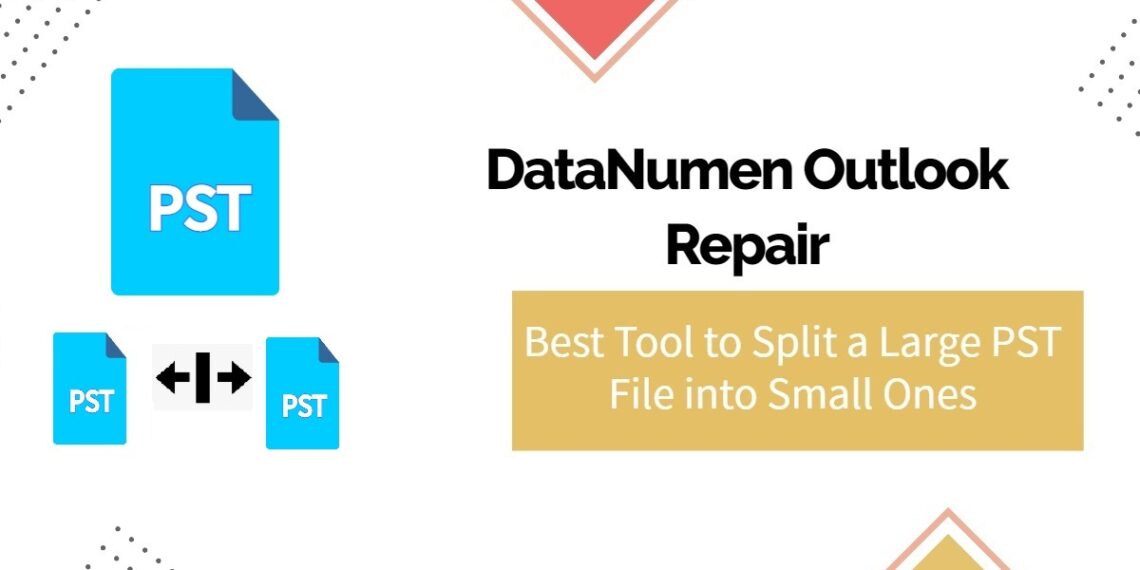While working on the Outlook email application, we end up creating huge PST files that contain our email data. Large PST files are inherently vulnerable to data corruption and can slow down the application. In this article, we look at using the sophisticated DataNumen Outlook Repair utility to break large PST files into smaller parts.
The Outlook email client remains incredibly popular with millions of users on the planet. A great many of them use Outlook directly out of their systems which are not connected to any Exchange backbone. Essentially when you are using the Outlook mail client in isolation, the email data files are stored in the PST format. It holds true for small business owners too who associate Outlook to download emails from their web-based mail servers provided by likes of Godaddy or Bluehost etc. The same remains the case if you are downloading emails from Yahoo or Gmail onto your Outlook desktop application.
Table of Contents
Key Drawbacks of Large PST Files
When emails are being directly stored on your desktop mail client, one needs to be careful about the size of the Outlook PST files. As more and more emails get downloaded into your mailbox the Outlook PST file expands in size. Over time it can grow into the size of several GBs. Now if you are using an old version of Outlook like the 2002 edition or earlier, the moment the Outlook PST file crosses the 2GB mark, the application can start to malfunction. While newer versions of Outlook can support large PST files, they too are affected by issues of slow speed and responsiveness. A very large PST file can make the email client become inordinately slow. That apart large PST files are more prone to data corruption irrespective of the Outlook edition you are using. Also if you are using a low-end system, working with a large PST file can increase the chances of Outlook hang-ups and crashes.
Split a Large PST File into Smaller Part with the Help of DataNumen Outlook Repair
If your Outlook PST file has become large, consider splitting it up into smaller parts with the help of the DataNumen Outlook Repair application. Just launch the application and select the large PST file you wish to split. Then head to the Options tab and mark the check box next to “Split Out PST file..”. It will give the option to choose the file size at which you wish to make the split. We suggest you choose 1GB or less to keep the file size optimum. Once set just go to the Repair tab, keep the file format choice as Auto Determined and click on the Start Repair tab and the application would split the source file into smaller parts as needs. Once the process is complete you can individually open the small parts, in the Outlook application. In case you are using Outlook 2002 or an earlier edition, make sure you regularly break large PST files before they reach the 2GB limit.
Final Thoughts
For a large number of professionals including small business owners, Outlook serves as their primary application for business communication. Now if you have all valuable emails present in an Outlook data file, you would not want to lose them at any point in time. Investing in the DataNumen Outlook Repair application provides you with a solid failsafe for extracting contents from messed up Outlook PST files in quick time.